How to Create a Custom 404 Page on Blogger: The Easy Guide
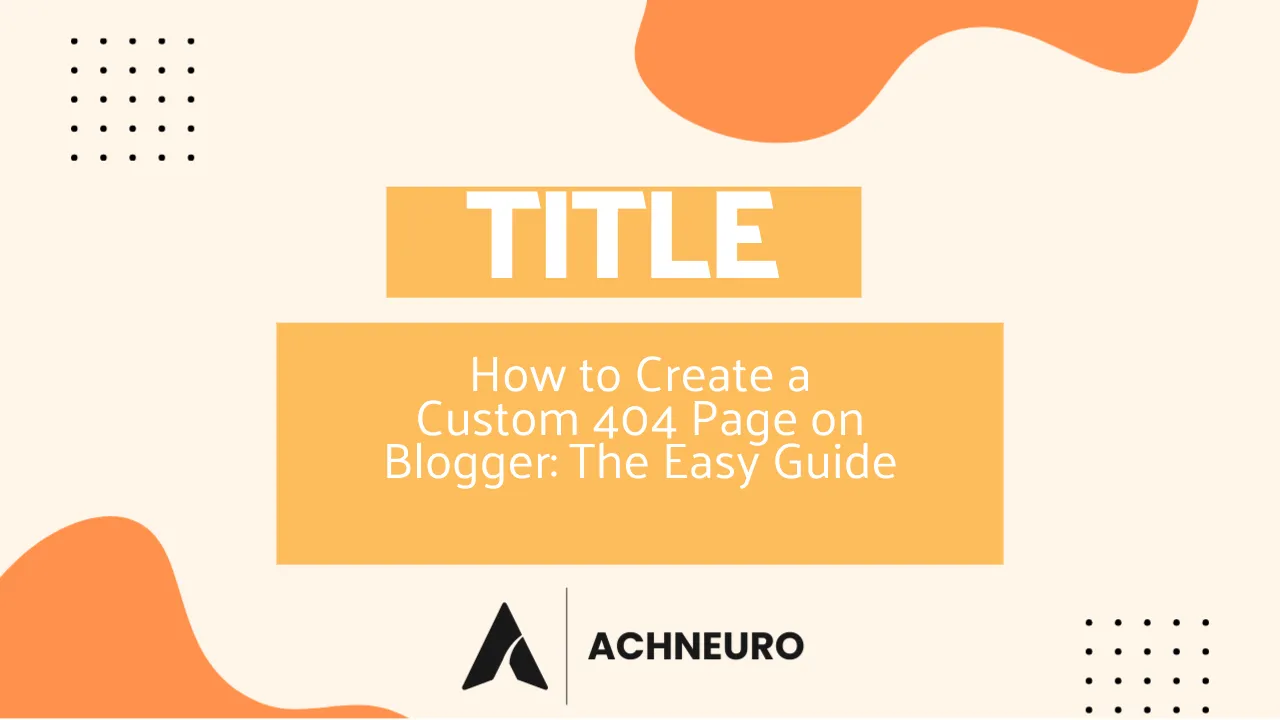
Estimated reading time: 7-9 minutes
Key Takeaways
- A custom 404 page on Blogger significantly improves user experience and helps with SEO by reducing bounce rates and guiding visitors.
- Blogger provides built-in settings to add custom content to your 404 error page.
- You can further customize the design of your 404 page using HTML and CSS within your Blogger theme.
- Effective custom 404 pages include helpful elements like a link to the homepage, popular posts, or a search bar.
Table of Contents
- Introduction to Custom 404 Pages on Blogger
- Adding Content to Your Custom 404 Page on Blogger
- Editing the Design of Your Custom 404 Page on Blogger
- Why Customize Your 404 Page? SEO and User Experience Benefits
- Best Practices for Your Custom 404 Page on Blogger
- Frequently Asked Questions About Custom 404 Pages
- Sources
Introduction to Custom 404 Pages on Blogger
In the vast landscape of the internet, sometimes links break, pages move, or users simply mistype a URL. When this happens on your Blogger blog, visitors are typically met with a generic, unhelpful "404 Not Found" error page. This default page offers no guidance, often leading to a high bounce rate and a lost visitor. However, Blogger offers a simple yet powerful feature: the ability to create a custom 404 page. This guide will walk you through the easy steps to implement a personalized and engaging 404 error page, turning a potential dead end into an opportunity for improved user experience and even better SEO for your Blogger blog.
A well-designed custom 404 page can transform a frustrating experience into a positive one, helping your readers find their way back to valuable content on your site. It's not just about aesthetics; it's about retaining your audience, maintaining your brand's voice, and preventing valuable link juice from disappearing into the digital ether. Let's dive into how to create a custom 404 page that works for your Blogger blog.
Adding Content to Your Custom 404 Page on Blogger
The first step to creating an effective custom 404 page is to add meaningful content. Instead of a bland "Page Not Found" message, you can provide helpful text, links, and even a touch of your blog's personality. Here's how to add custom content to your 404 page on Blogger:
- Sign in to your Blogger account and navigate to your blog's dashboard.
- From the left sidebar menu, click on Settings.
- Select Search preferences.
- Under the "Errors and redirections" section, locate "Custom Page Not Found" and click the Edit link next to it.
- A text box will appear. Here, you can input your custom message and even include basic HTML. For example:
This simple HTML creates a clear heading, an explanatory paragraph, and a crucial link back to your blog's homepage. Remember, the<h2>Oops! Page Not Found</h2>
<p>It looks like nothing was found at this location. Perhaps you were looking for something else?</p>
<a href="/">Return to the homepage</a>
/inhref="/"will automatically link to your blog's root URL. - After adding your desired content, click the Save Changes button.
To verify your changes, simply type /404 after your blog's URL (e.g., http://yourblogname.blogspot.com/404/) in your browser. You should now see your custom message.
Editing the Design of Your Custom 404 Page on Blogger
While adding content is a great start, truly making your custom 404 page unique involves customizing its design to match your blog's theme and branding. This requires a bit of familiarity with HTML and CSS. Blogger provides ways to inject custom CSS to style your 404 page elements.
There are two primary methods for styling your custom 404 page:
1. Adding CSS to Your Blogger Theme's HTML
This method allows for more extensive customization and is ideal if you want to override default Blogger styles or add complex layouts:
- From your Blogger dashboard, click on Theme.
- Click the Edit HTML button.
- In the HTML editor, locate the closing
</b:skin>tag (or]]> </b:skin>if you're using an older template). You can use Ctrl+F (or Cmd+F on Mac) to find it quickly. - Immediately above this tag, you can add your custom CSS rules. For example, to style the content you added in the previous section, you might use CSS like this (Note: Do not paste the
<style>tags or the CSS directly into this article's HTML output, this is an example for the user to implement on their blog):
You would then wrap your content HTML in a div with the class.custom-404 {text-align:center; margin-top:50px; font-family:Arial,sans-serif;}
.custom-404 h1 {font-size:48px; color:#333;}
.custom-404 p {font-size:18px; color:#666;}
.custom-404 a {display:inline-block; margin-top:20px; padding:10px 20px; background-color:#007BFF; color:#fff; text-decoration:none; border-radius:5px;}
.custom-404 a:hover {background-color:#0056b3;}
custom-404, like so:
This allows you to target specific elements within your 404 message.<div class="custom-404">
<h1>Oops! Page Not Found</h1>
<p>It looks like nothing was found at this location.</p>
<a href="/">Return to the homepage</a>
</div>
- Once you've added your custom CSS, click on the Save theme button.
Keep in mind that editing the HTML code requires some knowledge of HTML and CSS. If you're not comfortable with coding, consider using a pre-designed 404 page template or seeking assistance from someone familiar with web development.
2. Using the Theme Customizer's CSS Section (for simpler adjustments)
For minor style changes, you can use Blogger's theme customizer:
- From your Blogger dashboard, click on Theme.
- Click Customize, then select Advanced, and finally Add CSS.
- Paste your CSS rules here. For example, to hide the default Blogger 404 message border:
.status-msg-border {display: none;}
- Click Apply to Blog to save your changes.
The key is to identify the HTML elements Blogger uses for its 404 page (e.g., .status-msg-wrap, .status-msg-body, .status-msg-border) and then apply your own CSS to override or augment their default styles.
Why Customize Your 404 Page? SEO and User Experience Benefits
Creating a custom 404 page on Blogger is more than just a cosmetic upgrade; it's a strategic move that positively impacts both your blog's search engine optimization (SEO) and the overall user experience (UX). Here's why you should invest time in designing an effective custom 404 page:
- Improved User Experience: A generic 404 page is a dead end. It offers no help, leaving visitors frustrated. A custom page, however, can guide users, providing options to explore other parts of your blog, search for content, or report the issue. This thoughtful approach keeps visitors engaged and reduces the likelihood of them leaving your site altogether.
- Reduced Bounce Rate: When users land on a generic 404 page, they often hit the back button or close the tab, contributing to a high bounce rate. A well-designed custom 404 page can entice them to stay and explore, directing them to popular posts, categories, or your homepage, thereby lowering your bounce rate.
- SEO Benefits:
- Retaining Link Juice: If external sites link to a page on your blog that no longer exists, a custom 404 page can help mitigate the loss of "link juice" by directing users to relevant, existing content. While it won't magically restore the SEO value of a broken link, it prevents visitors (and search engine crawlers) from hitting a hard wall.
- Preventing Indexing of Broken Pages: A properly configured 404 page signals to search engines that the page genuinely doesn't exist. This prevents search engines from indexing non-existent pages, which can otherwise harm your site's quality score.
- Internal Linking Opportunities: Your custom 404 page is an excellent spot to strategically place internal links to your most important content, popular posts, or main categories. This not only helps users but also reinforces your site's internal link structure, which is valuable for SEO.
- Branding and Consistency: A generic 404 page looks unprofessional and out of place. A custom 404 page, designed with your blog's colors, fonts, and tone of voice, maintains brand consistency and reinforces your professional image even when things go wrong.
- Data Collection: While not directly covered in the basic Blogger settings, advanced users could potentially integrate analytics or feedback forms into their custom 404 page to understand what content users are trying to reach, providing valuable insights for future content strategy.
In essence, a custom 404 page transforms a potential negative interaction into a valuable touchpoint, showing your audience that you care about their experience on your Blogger blog.
Best Practices for Your Custom 404 Page on Blogger
Beyond simply creating a custom 404 page, following certain best practices ensures that your page is as effective as possible in engaging users and minimizing frustration. When you create a custom 404 page on Blogger, consider these elements:
- Clear and Friendly Message: Acknowledge the error politely. Use a tone that matches your blog's brand (e.g., "Oops! Page Not Found," or "Looks like you've stumbled into the void"). Avoid technical jargon.
- Link to Your Homepage: This is non-negotiable. Provide a prominent, easy-to-find link back to your blog's homepage. This is the most common action users will want to take.
- Include a Search Bar: Many users land on a 404 page because they were looking for something specific. A search bar empowers them to find it immediately without having to navigate back.
- Suggest Popular Posts or Categories: Offer a curated list of your most popular articles, recent posts, or key categories. This presents users with engaging content they might be interested in, encouraging further exploration.
- Provide Contact Information/Feedback Option: Allow users to report a broken link or ask for help. A simple "Contact Us" link or an email address can be invaluable for identifying and fixing issues on your blog.
- Maintain Branding: Ensure the 404 page visually aligns with the rest of your blog. Use your blog's logo, color scheme, and typography to create a seamless experience.
- Keep it Lightweight: Avoid heavy images or complex scripts that might slow down the loading of your 404 page. The goal is to be helpful and quick.
- Avoid Automatic Redirection (Mostly): While some guides might suggest automatically redirecting all 404s to your homepage, this is generally a bad SEO practice (soft 404s) and can frustrate users who expect to see an error message for a non-existent page. Only use 301 redirects for specific pages that have moved permanently.
By incorporating these elements, your custom 404 page on Blogger will not only serve its primary function but also contribute positively to your blog's overall health and user satisfaction.
Frequently Asked Questions About Custom 404 Pages
Q: What is a 404 error page?
A: A 404 error page is displayed by a web server when a user requests a web page or resource that cannot be found. It indicates that the server is working but the specific page requested does not exist at that URL.
Q: Why is a custom 404 page important for my Blogger blog?
A: A custom 404 page improves user experience by providing helpful navigation options instead of a generic error. It can reduce bounce rates, keep visitors engaged, and positively impact your blog's SEO by guiding users to existing content and signaling to search engines that the page is truly gone.
Q: Can I add images to my custom 404 page on Blogger?
A: Yes, you can add images by using standard HTML <img> tags within the "Custom Page Not Found" text box in Blogger's settings. Just ensure the image is hosted online and you provide its full URL (<img src="your-image-url.jpg" alt="Description">).
Q: Do I need coding knowledge to create a custom 404 page on Blogger?
A: For basic content, you don't need extensive coding knowledge, as simple text and basic HTML are sufficient. However, to fully customize the design and make it visually match your blog, some familiarity with HTML and CSS is highly recommended.
Sources
- How to Create Custom 404 Error Page in Google Blogger? - GeeksforGeeks
- How to customise the 404 not found page on Blogger - XOmisse
- How to Create Custom 404 Error Page in Blogger Blogs - Techora
- 30 Custom 404 Pages for Blogger - Stylify Your Blog
- How To Create Custom 404 Error Page for Blogger - Info Tokra
- How To Create 404 Error Page In Blogger Blog - Blogs Daddy
- Setup custom 404 page for Blogger blogs - W3bits
- Custom 404 Page Not Found For Blogger - MyBloggerLab
- How to Set Custom 404 Pages in Blogger - ESG-Network