GA4 for Bloggers: How to Track Visitors & Boost Your Traffic
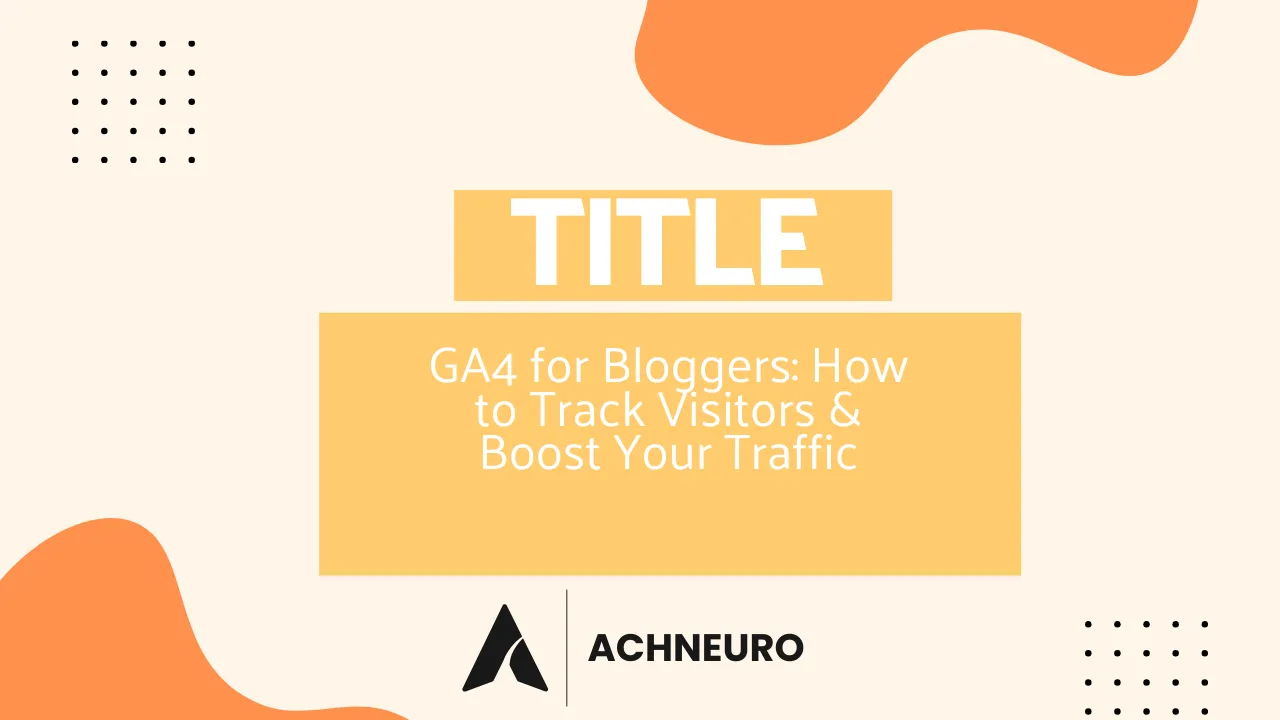
As a blogger, understanding your audience is paramount to your success. Google Analytics 4 (GA4) provides the tools to track visitors and gain deep insights into their behavior, allowing you to optimize your content, fine-tune your SEO strategies, and ultimately boost your blog traffic. While the transition from Universal Analytics (UA) might seem daunting, adapting to GA4 is crucial for staying ahead in the blogging game. This guide will walk you through setting up GA4, navigating its key features, and leveraging its power to transform your blogging business.
Estimated reading time: 5 minutes
Key Takeaways
- GA4 is an event-based analytics platform crucial for understanding user behavior and optimizing content.
- Proper setup of your GA4 property and tracking code is essential for accurate data collection.
- Key reports like Realtime, Traffic Acquisition, and Pages & Screens offer actionable insights for bloggers.
- Advanced features such as Explorations and custom events enable deeper analysis of user journeys and conversions.
- Integrating GA4 with tools like Google Search Console and focusing on GDPR compliance enhances your data strategy.
- Leverage GA4 to track emerging traffic sources, including Generative Engine Optimization (GEO) from AI chatbots.
Table of Contents
- What is GA4 for Bloggers?
- Getting Started: Setting Up GA4 for Your Blog
- Understanding Key GA4 Reports for Bloggers
- Advanced GA4 Features for Traffic Boost & SEO
- Integrating GA4 with Other Tools
- Leveraging GA4 for Generative Engine Optimization (GEO)
- Frequently Asked Questions about GA4 for Bloggers
- Sources
What is GA4 for Bloggers?
Google Analytics 4 (GA4) is the latest iteration of Google's powerful web and app analytics platform, built to offer a more unified and event-based approach to understanding user behavior. For bloggers, GA4 moves beyond simple pageviews, focusing on every interaction—from scrolls and clicks to video plays and file downloads. This event-centric model provides a more flexible and granular view of how visitors engage with your content, allowing you to identify what truly resonates and what needs improvement.
This shift empowers bloggers to:
- Understand the entire customer journey across devices.
- Optimize content based on detailed engagement metrics.
- Refine SEO strategies by linking user behavior to traffic sources.
- Improve user experience by identifying pain points.
Getting Started: Setting Up GA4 for Your Blog
Setting up Google Analytics 4 for your blog is the foundational step to begin tracking visitors and gathering valuable data. Whether you're new to analytics or upgrading from Universal Analytics, the process is straightforward.
Creating a Google Analytics Account and Property
First, visit the Google Analytics website and sign in with your Google account. Click "Start measuring" to create a new account if you don't have one. When setting up your property, choose "Web" for your website, enter your blog's URL and a stream name. Ensure "Enhanced measurement" is turned on to automatically track events like scrolls, outbound clicks, and video engagement, which are critical for bloggers looking to track visitors and boost their traffic.
Upgrading from Universal Analytics to GA4
If you're already using Universal Analytics (UA), it's vital to upgrade to GA4, as UA stopped processing data on July 1, 2023. You can use the GA4 Setup Assistant found in the "Admin" section of your existing Google Analytics account. This allows you to create a new GA4 property alongside your UA property, facilitating a smoother transition without losing historical UA data.
Installing the GA4 Tracking Code
To connect your blog to your new GA4 property, you need to install the tracking code. You have several options:
- Using GTag.js: In your G4 property's "Data Stream" settings, select "View tag instructions" under "Google tag" and then "Install manually." Copy the Global Site Tag (gtag.js) code and paste it into the
<head>section of every page on your website. - Using Google Tag Manager (GTM): Create a GTM account and container for your website. Install the GTM code on your site, then create a new GA4 tag within GTM to connect to your GA4 property. This offers more flexibility for managing multiple tracking codes.
- Using Your SEO Plugin: Many SEO plugins for platforms like WordPress (e.g., Rank Math) offer a simple field to paste your Google Analytics tag (found under Admin > Property), streamlining the installation process.
Verifying Your GA4 Installation
After installation, verify that GA4 is working by navigating to "Reports" > "Realtime" in your GA4 account. Open your blog in a separate browser window. If set up correctly, you should see your activity reflected in the real-time report, confirming that GA4 is effectively tracking your blog's visitors.
Understanding Key GA4 Reports for Bloggers
Once your Google Analytics 4 property is set up, understanding its core reports is essential for tracking visitors and optimizing your blog for increased traffic. GA4 offers a suite of reports designed to provide actionable insights into user behavior.
Realtime Report
The Realtime report shows you immediate traffic data, allowing you to monitor active users, popular pages, and traffic sources as they happen. This is invaluable for gauging the immediate impact of a new blog post or social media campaign.
Traffic Acquisition Report
Under the "Life cycle" section, the Traffic Acquisition report reveals where your blog visitors are coming from. It categorizes traffic into sources like organic search, direct, referral, and social media. By analyzing this, you can identify your most effective channels for driving traffic and adjust your promotion strategies accordingly. This helps you boost your traffic by focusing on what works best.
Pages & Screens Report
The Pages and Screens report (formerly "All Pages" in UA) shows you which blog posts and pages are receiving the most views and engagement. This is a goldmine for understanding content performance and identifying topics that resonate most with your audience, directly informing your content strategy to track visitors and boost traffic effectively.
Engagement Rate vs. Bounce Rate
GA4 introduces "Engagement Rate" as a more insightful metric than the traditional "Bounce Rate." Engagement rate measures the percentage of sessions that were "engaged" (lasting longer than 10 seconds, having a conversion event, or viewing two or more pages). A high engagement rate indicates that your content is effectively capturing and retaining visitor attention, a key factor in boosting blog traffic and improving SEO performance.
Visitor Demographics and Technology
Under the "Audience" tab, you can explore visitor demographics (age, gender, location) and the technology they use (devices, browsers). This information helps you tailor your content to your target audience and ensure your blog is optimized for various platforms, enhancing the user experience for all your visitors.
Advanced GA4 Features for Traffic Boost & SEO
Beyond the basic reports, Google Analytics 4 offers powerful advanced features that enable bloggers to dive deeper into user behavior, refine their SEO strategies, and significantly boost their traffic.
User Journeys and Explorations
GA4’s "Explore" section allows you to visualize and analyze complex user journeys. Techniques like Path Exploration help you understand the sequence of pages users visit, identifying common navigation patterns, and spotting where users might drop off. This insight is critical for optimizing internal linking and improving content flow to keep visitors engaged and track visitors more effectively.
Funnel Exploration and Conversions
The Funnel Exploration report lets you define custom steps users take towards a conversion, such as signing up for a newsletter or clicking an affiliate link. By analyzing drop-off points in your funnels, you can optimize your calls to action and user experience to increase conversion rates, directly translating to more leads or revenue for your blog.
Event Tracking and Custom Events
GA4’s event-based model means every user interaction is an event. While many are automatically tracked (like scroll depth, outbound clicks, and video engagement), you can also define custom events without coding. This allows bloggers to track highly specific actions relevant to their content, such as specific button clicks or downloads, providing granular data to understand what drives engagement and conversions.
Custom Reports in GA4
The ability to create custom reports is a significant advantage in GA4. You can tailor reports to display only the metrics and dimensions most relevant to your blogging goals, consolidating crucial data on user demographics, acquisition channels, and top-performing content. This customization ensures you focus on data that genuinely helps you track visitors and boost traffic.
Integrating GA4 with Other Tools
To maximize the insights from Google Analytics 4 and truly boost your blog's traffic, integrating it with other marketing and SEO tools is essential.
Connecting Google Search Console (GSC) and Google Ads
Linking GA4 with Google Search Console (GSC) provides invaluable keyword performance insights, showing you which queries bring users to your blog and what they do afterward. This direct connection helps you align your content with user intent and optimize for relevant keywords. If you run paid campaigns, connecting with Google Ads allows you to track campaign performance and ad conversions directly within GA4, giving you a holistic view of both organic and paid traffic sources.
Using WordPress Plugins for GA4 Integration
For WordPress bloggers, plugins like MonsterInsights or integrating via an SEO plugin like Rank Math can simplify GA4 setup and reporting. While some, like MonsterInsights, offer a user-friendly dashboard within WordPress, experts often recommend installing the GA4 code directly or via Google Tag Manager for better control and to avoid potential performance issues. However, these plugins can be a good starting point for beginners to track visitors without deep technical knowledge.
Ensuring GDPR Compliance
With GA4, privacy is a key focus. To ensure GDPR compliance and build trust with your audience when you track visitors:
- **Anonymize IP addresses:** GA4 automatically anonymizes IP addresses, which is a step towards user privacy.
- **Provide a clear privacy policy:** Detail your data collection practices and your use of Google Analytics on your blog.
- **Obtain user consent:** Implement a GDPR-compliant consent management platform to gather user consent for tracking cookies.
These measures are crucial for responsible data collection and maintaining your blog's reputation.
Leveraging GA4 for Generative Engine Optimization (GEO)
As the digital landscape evolves with AI chatbots like ChatGPT, Gemini, and Perplexity, understanding Generative Engine Optimization (GEO) and how these platforms refer traffic to your blog becomes increasingly vital. GA4 can help you track these emerging traffic sources and adapt your content strategy.
Tracking AI Referral Traffic in GA4
GA4's Traffic Acquisition report allows you to identify referral traffic from AI chatbots. By filtering by "Session source / medium," you can specifically look for domains like "chatgpt.com," "gemini.google.com," or "perplexity.ai." For example, some AI-generated responses include `utm_source` parameters (e.g., `utm_source=chatgpt.com`) which GA4 captures, giving you a clear picture of how much traffic these AI platforms are sending to your blog. This helps you understand the impact of GEO on your ability to track visitors and boost your traffic.
Identifying Top Pages for AI Referrals
To pinpoint which of your blog posts are most effectively attracting traffic from AI chatbots, you can create custom "Exploration" reports in GA4. By adding "Landing page + query string" and "Session source" as dimensions, and then filtering "Session source" to exactly match `chatgpt.com` (or other AI domains), you can generate a table of your top-performing pages. This data helps you optimize content for AI visibility and refine your GEO strategy.
"Generative AI is the search of the future. But since there is no Search Console for AI Chatbots like ChatGPT, webmasters must adopt new methods to share and influence their content marketing strategy for visibility. Seeing your referral traffic from ChatGPT is the first step towards Generative Visibility." - generate-visibility.ghost.io
By actively monitoring these AI-driven referrals, bloggers can gain a competitive edge, understanding how their content is cited and consumed by these new search paradigms, and further boosting their blog traffic in innovative ways.
Frequently Asked Questions about GA4 for Bloggers
Q: How is bounce rate calculated in GA4?
A: In GA4, the traditional "bounce rate" is de-emphasized. Instead, GA4 focuses on "engagement rate," which is the percentage of engaged sessions. An engaged session is one that lasts longer than 10 seconds, has a conversion event, or includes two or more page views. The engagement rate is essentially the opposite of the new bounce rate calculation (100% - engagement rate).
Q: How can I track affiliate link clicks on my blog in GA4?
A: GA4 automatically tracks outbound clicks if "Enhanced measurement" is enabled in your data stream settings. This includes clicks on affiliate links. You can view these as "click" events in your reports, specifically looking for external link clicks to identify affiliate link engagement. For more specific tracking, you might define a custom event for particular affiliate links.
Q: What are my most popular blog posts in GA4?
A: You can find your most popular blog posts by navigating to "Reports" > "Engagement" > "Pages and Screens." This report lists your pages and screens by views, allowing you to quickly identify which content is performing best and attracting the most visitors.
Q: How can I see which keywords are driving traffic to my blog in GA4?
A: While GA4 itself does not show keyword data directly (due to privacy reasons), you can see this information by linking your Google Search Console (GSC) account to your GA4 property. Once linked, you'll find "Search Console" reports under "Reports" in GA4, specifically the "Queries" report, which shows the organic keywords driving traffic to your blog.