Connect Google Analytics & Blogger: Your Easy Step-by-Step Guide
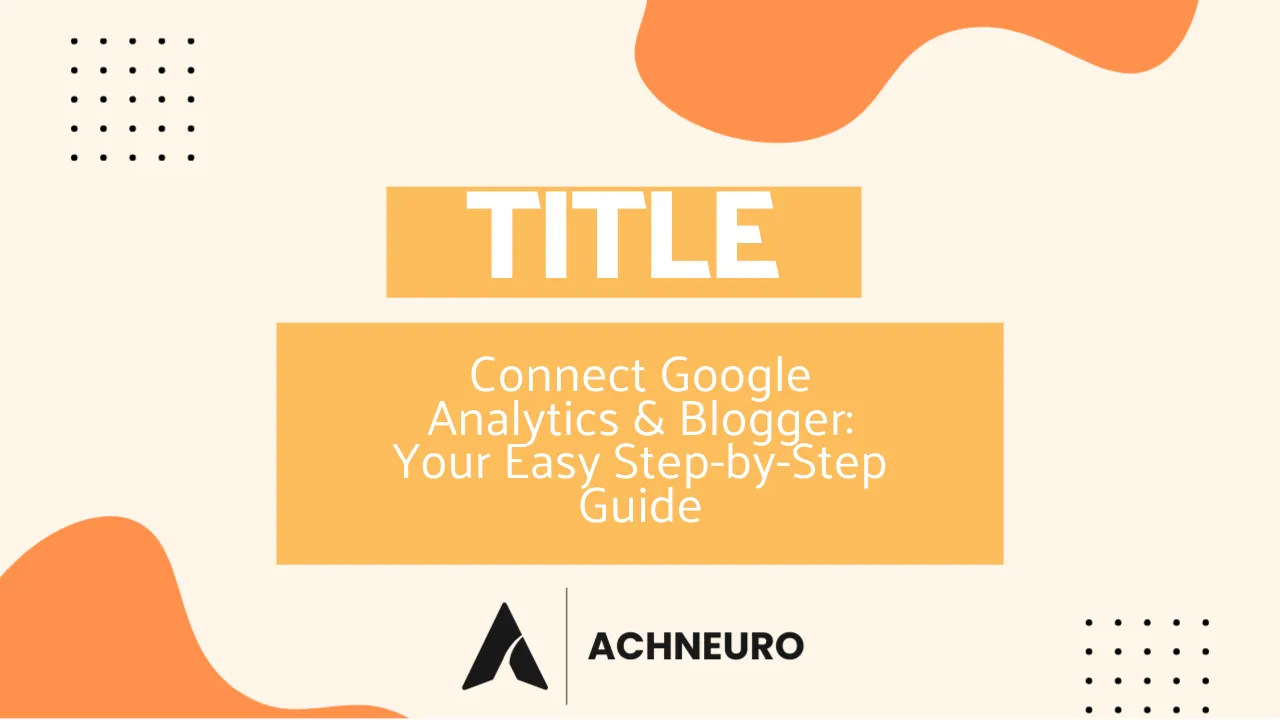
Estimated reading time: 6 minutes
Key Takeaways
- Connecting Google Analytics to your Blogger blog provides crucial insights into your audience and content performance.
- The process involves creating a Google Analytics 4 (GA4) account, obtaining your Measurement ID (G-XXXXXXXX), and integrating it into your Blogger settings.
- Ensure your Blogger blog uses a second-generation Layouts theme for seamless integration.
- Leverage Google Analytics data to understand traffic sources, popular content, and reader behavior, empowering data-driven decisions to enhance your blog's reach and engagement.
- Troubleshooting common issues can help ensure accurate data collection and a smooth analytics experience.
Table of Contents
- Introduction: Why Connect Google Analytics & Blogger?
- Step 1: Sign Up for Google Analytics 4 (GA4)
- Step 2: Integrate GA4 with Your Blogger Blog
- Important: Switch to a Second-Generation Layouts Theme
- Leveraging Google Analytics Data for Your Blogger Blog
- Troubleshooting Common Connection Issues
- Frequently Asked Questions
- Sources
Introduction: Why Connect Google Analytics & Blogger?
As a blogger, understanding your audience is paramount to your success. You pour your heart into creating content, but do you truly know who's reading it, where they're coming from, or what resonates with them the most? This is precisely where connecting Google Analytics and Blogger becomes an indispensable tool. Google Analytics provides a powerful, free platform to track detailed insights into your blog’s performance, moving beyond basic page views to offer a deep dive into user behavior. By connecting Google Analytics to Blogger, you unlock a wealth of data that can inform your content strategy, improve SEO, and ultimately help your blog thrive.
From an SEO perspective, Google Analytics offers invaluable data on organic traffic, keywords, and user engagement metrics like bounce rate and session duration, which are all crucial for optimizing your content for search engines. For GEO experts, it precisely identifies your readers' geographical locations, allowing for localized content targeting and understanding regional preferences. This easy, step-by-step guide will walk you through the entire process, ensuring your Blogger blog is fully equipped to gather the actionable insights you need.
Step 1: Sign Up for Google Analytics 4 (GA4)
Before you can connect Google Analytics to Blogger, you need an active Google Analytics account and a Google Analytics 4 (GA4) property. GA4 is the latest generation of Google Analytics, offering a more event-driven data model for a holistic view of the user journey.
- Create an Analytics Account: If you don't already have one, sign up for a Google Analytics account. You'll typically use your existing Google (Gmail) account to sign in.
- Set Up a New GA4 Property:
- Once signed in, if it's your first time, click "Start Measuring." If you have an existing account, navigate to the "Admin" section (gear icon) in the bottom-left corner.
- In the "Account" column, select the account you wish to use or click "Create Account."
- In the "Property" column, click "Create Property."
- Enter a name for your property (e.g., "My Blog Name - GA4"). Select your reporting time zone and currency.
- Click "Next," select your industry category and business size, then click "Next" again.
- Choose how you intend to use Google Analytics, then click "Create." Accept the Analytics Terms of Service if prompted.
- Add a Data Stream (Web):
- After creating the property, you'll be prompted to "Add a data stream." Select "Web."
- Enter your Blogger blog's URL (e.g.,
https://yourblogname.blogspot.com/or your custom domain). Provide a "Stream name" (e.g., "My Blogger Web Stream"). - Ensure "Enhanced measurement" is enabled (it usually is by default) to automatically track page views, scrolls, outbound clicks, and more.
- Click "Create stream."
- Find Your Google Analytics Measurement ID (G-ID):
- Once the data stream is created, you will see its details. Look for the "Measurement ID," which will start with "G-" followed by a series of numbers and letters (e.g.,
G-XXXXXXXX). This is your unique ID that you'll use to connect Google Analytics to Blogger. Copy this ID.
- Once the data stream is created, you will see its details. Look for the "Measurement ID," which will start with "G-" followed by a series of numbers and letters (e.g.,
Step 2: Integrate GA4 with Your Blogger Blog
With your Google Analytics 4 Measurement ID in hand, integrating it with Blogger is a straightforward process. Blogger offers a native setting to connect Google Analytics, simplifying the setup.
- Sign In to Blogger: Go to blogger.com and sign in to your account.
- Select Your Blog: In the top-left corner, if you manage multiple blogs, click the "Down arrow" and select the specific blog you want to analyze.
- Access Settings: On the left-hand menu, click on Settings.
- Find Google Analytics Measurement: Under the "Basic" section of the settings page, locate and click on Google Analytics Measurement ID.
- Enter Your G-ID: In the provided box, paste your Google Analytics "G-" ID that you copied in Step 1.
- Save Changes: Click Save at the bottom of the page to apply your settings.
Important: After saving, it can take up to 24 hours for your data to begin showing up in your Google Analytics dashboard. Be patient and check back after some time.
Important: Switch to a Second-Generation Layouts Theme
For the Google Analytics integration via Blogger settings to work correctly, your blog must be using a second-generation Layouts theme. If you're using an older, first-generation Classic template, the analytics tracking may not function as expected.
To switch your Blogger theme:
- Sign In to Blogger: Go to blogger.com and sign in.
- Select Your Blog: Click the "Down arrow" in the top-left and choose the blog you want to update.
- Navigate to Theme: On the left-hand menu, click Theme.
- Switch Theme: Next to "EDIT HTML," click the Triangle (or down arrow).
- Select Switch to second generation Layouts theme. Follow any on-screen prompts to confirm the change.
While the native integration is recommended, advanced users can also manually add the Google tag (the full JavaScript snippet) to their Blogger theme's HTML. This involves going to Blogger > Theme > Edit HTML and pasting the entire Google tag from your GA4 data stream instructions just before the </head> tag. However, for most users, the Measurement ID method is sufficient and easier.
Leveraging Google Analytics Data for Your Blogger Blog
Once data starts flowing into your Google Analytics 4 property, you gain powerful insights that can transform your blogging strategy. Here’s how you can leverage this data:
- Audience Overview: Understand who your readers are. Google Analytics can tell you their demographics (age, gender), interests, and geographical location. Knowing your audience's location can help you tailor content to regional interests or languages, a key insight for any GEO expert.
- Acquisition Reports: Discover how readers find your blog. Are they coming from organic search (indicating strong SEO), social media, or other referral sites? This helps you identify your most effective traffic channels and where to focus your promotional efforts. For instance, if a lot of traffic comes from Facebook, you might double down on your social media presence there.
- Engagement Reports: See what content keeps readers engaged. Which blog posts are most popular? How long do visitors stay on a page? By analyzing page views, session duration, and scroll depth (if enhanced measurement is active), you can identify your top-performing content and replicate its success. This is vital for improving your SEO by creating more content that genuinely interests your audience.
- Monetization (if applicable): If you monetize your blog with Google AdSense, connecting your GA4 property with AdSense can provide insights into ad performance directly within Analytics, helping you optimize ad placements for better revenue.
- Troubleshooting and Optimization: Use the data to spot issues. High bounce rates on certain pages might indicate a need for improved content, faster loading times, or clearer calls to action. For SEO specialists, this data is gold for pinpointing areas for on-page optimization.
Regularly reviewing these reports will empower you to make data-driven decisions, refine your content, improve user experience, and ultimately grow your Blogger blog into a more successful platform.
Troubleshooting Common Connection Issues
While connecting Google Analytics to Blogger is generally smooth, you might occasionally encounter issues. Here are some common problems and their solutions:
- Data Not Appearing in Analytics:
- Check Your G-ID: Double-check that you entered the correct Google Analytics Measurement ID (G-XXXXXXXX) in your Blogger settings. A single typo can prevent data collection.
- Wait 24 Hours: As mentioned, it can take up to 24 hours for data to start populating your GA4 reports.
- Verify Theme: Confirm that your Blogger blog is using a second-generation Layouts theme. Older Classic themes may not support the native integration.
- Realtime Report: Use the "Realtime" report in Google Analytics to see if you have any active users on your site right now. Visit your blog yourself to generate some traffic and see if it registers.
- Duplicate Tracking Code: If you've previously added Google Analytics code to your Blogger theme manually, ensure you haven't duplicated the tracking. Having multiple analytics codes can lead to inaccurate data. Remove any older or redundant tracking snippets from your theme's HTML if you're using the native Blogger setting.
- Incorrect Code Placement (if manual install): If you opted for manual installation of the Global Site Tag (gtag.js), ensure it's placed immediately after the opening
<head>tag on every page you want to measure. Incorrect placement can lead to inconsistent or missing data.
If issues persist, consult the official Google Analytics Help Center or the Blogger Help Community for further assistance.
Frequently Asked Questions
- Q: Is Google Analytics free to use for Blogger?
- A: Yes, the core features of Google Analytics are completely free to use. You don't need to pay a single penny to track your Blogger blog's performance.
- Q: Why should I use Google Analytics instead of Blogger's built-in stats?
- A: While Blogger's stats offer basic page view counts, Google Analytics provides far more in-depth and granular data. This includes detailed user demographics, acquisition channels, engagement metrics (like bounce rate, session duration), real-time activity, and custom reporting, allowing for much more sophisticated analysis and optimization.
- Q: Can I use the same Google Analytics account for multiple Blogger blogs?
- A: Yes, you can. Within your single Google Analytics account, you can create separate properties for each of your Blogger blogs. Each property will have its own unique Measurement ID (G-ID) that you'll add to the respective blog's settings.
- Q: How long does it take for data to show up in Google Analytics after connecting to Blogger?
- A: It can take up to 24 hours for data to start appearing in your Google Analytics dashboard after you've successfully connected it to your Blogger blog. You can often see real-time data sooner using the Realtime report.
Sources
- https://support.google.com/analytics/answer/7039627?hl=en
- https://support.google.com/google-ads/answer/14854594?hl=en#hcfe-content
- https://support.google.com/analytics/answer/13126712
- https://selectedblogger.blogspot.com/2020/03/connect-google-analytics-to-blogger.html
- https://support.google.com/adsense/answer/6089284?hl=en&ref_topic=1320584
- https://support.google.com/analytics/answer/9304153
- https://measureu.com/google-analytics-4-bloggers/