Blogger Site Feed Settings: Master Your Content Feeds
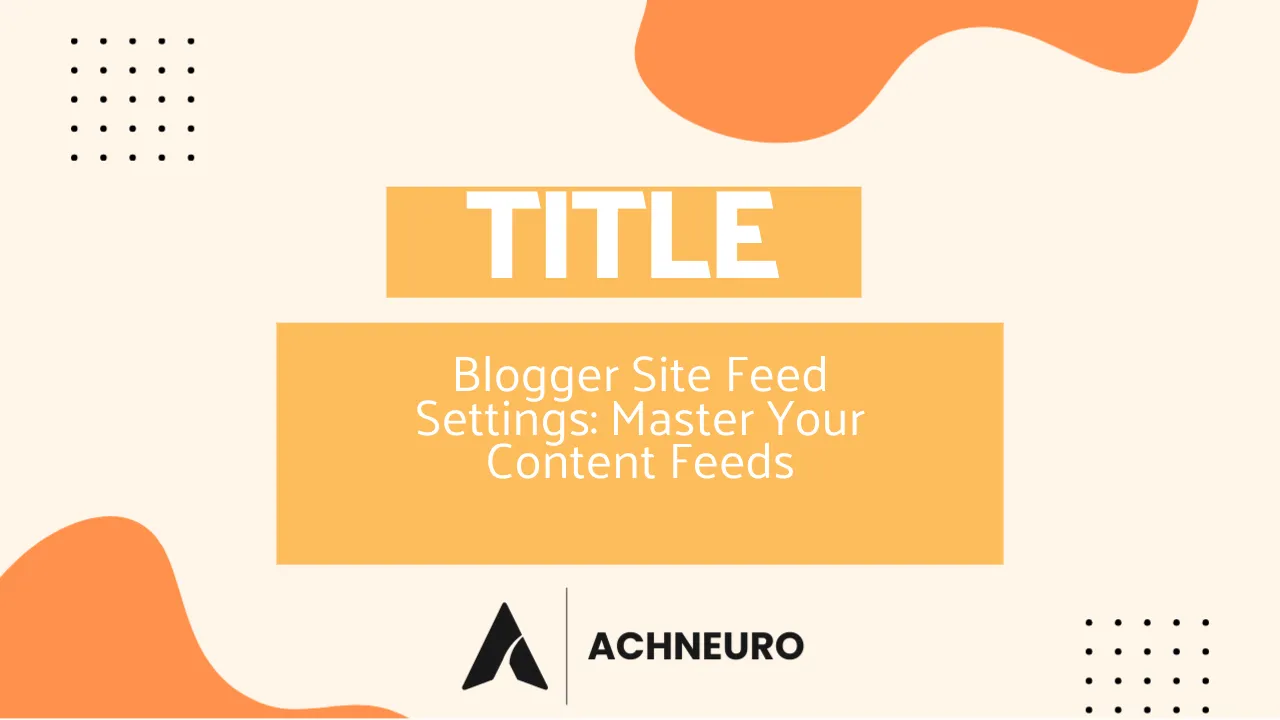
Estimated reading time: 6 minutes
For any Blogger user, understanding and mastering your Blogger Site Feed Settings is crucial for content distribution and audience engagement. Whether you're looking to share your latest posts across various platforms or provide a streamlined experience for your subscribers, your blog's feed is the silent workhorse behind it all. This comprehensive guide will walk you through everything you need to know about optimizing your content feeds in Blogger, ensuring your valuable content reaches its widest possible audience.
Key Takeaways
- Blogger site feeds automatically notify users on other websites when your content is updated.
- You can control how much content to share in your feed: Full, Until Jump Break, Short, Custom, or None.
- Specific URLs are available for sharing all posts, comments, posts by label, and comments by post.
- External services like FeedBurner can be integrated by redirecting your Blogger feed.
- Public blogs are required for share buttons and site feeds to function.
- Adjusting feed settings is essential for SEO, audience growth, and preventing content scraping.
Table of Contents
- Understanding Blogger Site Feed Settings
- Configuring Your Blogger Site Feed
- Advanced Blogger Feed Options and Sharing
- Leveraging Feeds for SEO and Audience Growth
- Troubleshooting Common Feed Issues
- Frequently Asked Questions About Blogger Feeds
Understanding Blogger Site Feed Settings
At its core, a site feed (often referred to as a web feed, RSS, or Atom feed) is a data format used to publish frequently updated content. For bloggers, this means an automated way to syndicate your blog posts, comments, and related data like publication dates, authors, and titles to other websites, feed readers, or news aggregators. Imagine it as a continuous, real-time broadcast of your blog's updates, allowing your audience to stay current without constantly visiting your site.
Blogger provides robust Blogger Site Feed Settings to give you granular control over what content is shared through these feeds. These settings are fundamental to how your blog interacts with the wider web. Let's explore the primary options:
- Full: This option shares the complete content of each post. It’s ideal if you want your readers to consume your entire article directly within their feed reader or other platforms.
- Until Jump Break: If you utilize the "jump break" feature in your posts, this setting will only syndicate the content that appears before the jump break. This is excellent for creating "teaser" content that encourages readers to click through to your blog for the full story.
- Short: Choosing "Short" will share an excerpt, typically around the first 400 characters, from the beginning of each post. Similar to "Until Jump Break," this aims to entice readers to visit your blog for the full article.
- Custom: For those who need more precise control, the "Custom" option allows you to set advanced preferences for your blog posts, comment feed, and even per-post comment feeds individually. This is where you can truly fine-tune your content distribution.
- None: Selecting "None" will disable your site feed entirely. This means your content will not be automatically syndicated, and users won't be able to subscribe to updates. It's important to note that site feeds do not work with private blogs, regardless of this setting.
Configuring Your Blogger Site Feed
Adjusting your Blogger Site Feed Settings is a straightforward process within your Blogger dashboard. Here’s a step-by-step guide to get you started:
- Sign in to Blogger with your Google Account.
- In the top left corner, select the blog you wish to manage.
- From the menu on the left side, click on Settings.
- Scroll down to the "Site feed" section. Here you will find the Allow blog feed option.
- Click on Allow blog feed and choose your preferred content sharing option (Full, Until Jump Break, Short, Custom, or None) from the dropdown menu.
- After making your selection, click the Save button to apply your changes.
Additionally, if you want to enable sharing buttons for your blog, which allow others to share your content via email and social media, you can do so by navigating to Layout from the left-hand menu, then in the "Page Body" section, next to "Blog Posts," click Edit, and check the box next to "Show Share Buttons." Remember, your blog must be public for share buttons to function.
Advanced Blogger Feed Options and Sharing
Beyond the basic content sharing settings, Blogger offers various specific feed URLs that provide flexible ways to distribute your content and comments. These URLs are essential for advanced users, third-party integrations, and catering to diverse audience needs. Remember to replace blogname with your actual blog address in these examples:
Share All Content
These feeds are updated in real-time, allowing developers to subscribe to low-latency updates using the PubSubHubbub protocol:
- Atom 1.0:
http://blogname.blogspot.com/feeds/posts/default - RSS 2.0:
http://blogname.blogspot.com/feeds/posts/default?alt=rss
Share the Comments
To provide a feed specifically for comments on your entire blog:
- Atom 1.0:
http://blogname.blogspot.com/feeds/comments/default - RSS 2.0:
http://blogname.blogspot.com/feeds/comments/default?alt=rss
Share Your Posts by Label
If you want to create feeds for specific categories or topics, replace label with your chosen label:
- Atom 1.0:
http://blogname.blogspot.com/feeds/posts/default/-/[label] - RSS 2.0:
http://blogname.blogspot.com/feeds/posts/default/-/[label]?alt=rss
Share Comments by Post
To get a feed for comments on an individual post, you'll need the postID. Replace blogname and postID accordingly:
- Atom 1.0:
http://blogname.blogspot.com/feeds/ /comments/default - RSS 2.0:
http://blogname.blogspot.com/feeds/postId/comments/default?alt=rss
To find the Post ID of an individual post:
- Sign in to Blogger and select your blog.
- From the menu, click Posts.
- Click the title of the post you want to share.
- In your browser's address bar, locate the URL which will look something like:
www.blogger.com/blog/post/edit/ <Blog ID> / <Post ID>. - Copy the second Post ID number.
Post Feed Redirect URL and Other Services
Many bloggers opt to use external feed management services like FeedBurner to gain additional features such as email subscriptions, detailed analytics, and enhanced distribution. If you use such a service, Blogger allows you to redirect your default feed traffic to it:
- Copy the site feed URL provided by your external service (e.g., FeedBurner).
- Sign in to Blogger, select your blog, and click Settings.
- Under "Site feed," locate Post feed redirect URL.
- Paste the external feed URL into the field.
- Click Save.
This ensures that all subscribers to your original Blogger feed are routed through your chosen service, centralizing your feed management and statistics. It is crucial to use a valid external feed URL to prevent redirect loops. Leave this setting blank if you are not using an external service.
The "Post feed footer" allows you to add a message, link, or advertisement after each post in your feed. For this to work, your "Allow blog feed" setting must be set to "Full." "Title and enclosure links" adds options in the post editor for custom URL post titles and enclosure links for podcasts or MP3s, making content playable in RSS/Atom feeds.
Leveraging Feeds for SEO and Audience Growth
Understanding and optimizing your Blogger Site Feed Settings isn't just about technical configuration; it's a powerful strategy for SEO and audience expansion. Feeds play a critical role in how your content is discovered and consumed beyond your immediate blog:
- Enhanced Content Distribution: Feeds enable your content to be automatically distributed to various platforms, including feed readers, news aggregators, and social media tools that pull content via RSS. This broadens your reach without manual effort for each new post.
- Improved User Experience: For dedicated readers, subscribing to a feed offers a convenient way to keep up with your latest articles. They receive updates directly in their preferred reader, fostering loyalty and consistent engagement. Services like FeedBurner also provide email subscription options, catering to users who prefer email notifications.
- SEO Benefits: While search engine algorithms have evolved beyond direct feed parsing for indexing, feeds still contribute indirectly to SEO. Wider content distribution can lead to more backlinks, social shares, and overall brand visibility, all of which signal authority and relevance to search engines. Moreover, using concise feed excerpts (Short or Until Jump Break) encourages click-throughs to your original blog posts, driving traffic directly to your site.
- Preventing Content Scraping (and managing it): While feeds are designed for sharing, they can also be used by automated systems to scrape your content. By carefully selecting "Until Jump Break" or "Short" in your Blogger Site Feed Settings, you can provide enough information to attract readers while protecting your full content from being replicated elsewhere, thereby maintaining the value of your original site. However, if you explicitly want to allow others to republish your content fully, the "Full" feed option is appropriate.
Troubleshooting Common Feed Issues
Even with carefully configured Blogger Site Feed Settings, you might encounter issues. Here are some common problems and their solutions:
- Feeds Not Working for Private Blogs: As mentioned, Blogger site feeds are designed for public blogs. If your blog's reader access is set to "Private to authors" or "Custom readers," your feeds will not function, and subscribers will not receive updates. Ensure your blog is public if you intend to use feeds.
- Feed Content Truncation (FeedBurner 512K Limit): If you use an external service like FeedBurner, it has a 512KB size limit for original feeds. If your feed exceeds this, FeedBurner will truncate older posts. To resolve this, you can add
?max-results={number}(e.g.,?max-results=3for 3 posts) to your original Blogger feed URL in FeedBurner's settings. This shortens the feed to a specific number of posts, keeping it under the size limit. Any integer value between 1 and 500 is permitted formax-results. - Redirect Loops: When using the "Post feed redirect URL" option, always ensure you provide a valid external feed URL. Pointing this setting back to your own Blogger feed URL will create an endless redirect loop, breaking your feed for all users. If you're unsure, it's best to leave this field blank.
- Updates Not Appearing in Readers: If subscribers aren't seeing new posts, first verify your "Allow blog feed" setting is not set to "None." Also, check if there's a redirect URL in place and ensure that external service is functioning correctly. Sometimes, clearing the cache in feed readers or the external service can help.
Frequently Asked Questions About Blogger Feeds
Here are answers to some common questions about managing your Blogger content feeds:
- Q: What is a Blogger feed, and why is it important?
- A: A Blogger feed (RSS or Atom) is an XML-based document that provides a structured summary of your blog's latest content, including posts, comments, and metadata. It's crucial because it allows users to subscribe to your updates using feed readers, making it easier for them to stay informed and for your content to be distributed across the web, boosting visibility and engagement.
- Q: How do I enable or disable my Blogger feed?
- A: To enable or disable your feed, sign in to Blogger, select your blog, go to Settings, then navigate to the "Site feed" section. Click Allow blog feed and choose your desired option (e.g., "Full" to enable, "None" to disable) from the dropdown, then click Save.
- Q: Can I use FeedBurner or another external service with my Blogger feed?
- A: Yes, you can. After creating a feed with an external service like FeedBurner, copy its URL. In Blogger, go to Settings > "Site feed" > Post feed redirect URL, paste the external feed's URL, and click Save. This redirects all your original feed traffic to the external service.
- Q: My feed isn't showing all my posts. What could be wrong?
- A: Several factors can cause this. Check your "Allow blog feed" setting in Blogger; if it's "Until Jump Break" or "Short," it will only show excerpts. If you're using FeedBurner, ensure your original feed URL includes the
?max-results=500parameter (or a lower number if you write very long posts) to prevent truncation due to the 512KB feed size limit. Also, ensure your blog is public, as private blogs do not generate feeds.
Sources
- Share content on other sites - Blogger Help
- How to Change Your Feed Settings in Blogger
- How do I create a Blogger Feed? - FeedBurner Help
- The Blog Feed Redirect Option Needs To Be Used Properly - The Real Blogger Status
- Getting your feed - too clever by half
- How can I reduce Blogger's feed size below FeedBurner's 512K limit? - FeedBurner Help
- too clever by half: feeds
- The Real Blogger Status: Blog Feed